The magic behind a smart home can be very impressive and take over many everyday tasks. It can be frustrating when devices stop responding, automations don’t execute, or your Apple Home installation becomes very cluttered. To prevent this and easily detect and resolve issues, Controller for HomeKit provides you with numerous tools.
When you open the “Maintenance”, only features relevant to you are displayed by default. If some points from this post are missing for you, it simply means that you don’t need to tidy up there. If you still want to see all the features, you need to switch to the “All” tab at the top.

Accessories
Once you’ve caught the smart home bug, there’s no turning back, and the number of accessories grows rapidly. While some problems can occur, they can usually be quickly resolved.
Low Battery
If you use many battery-powered accessories, displaying accessories with low battery levels is extremely helpful. You can set the threshold at which devices appear in this view. It is advisable to change the batteries in time to ensure that the accessories remain accessible.
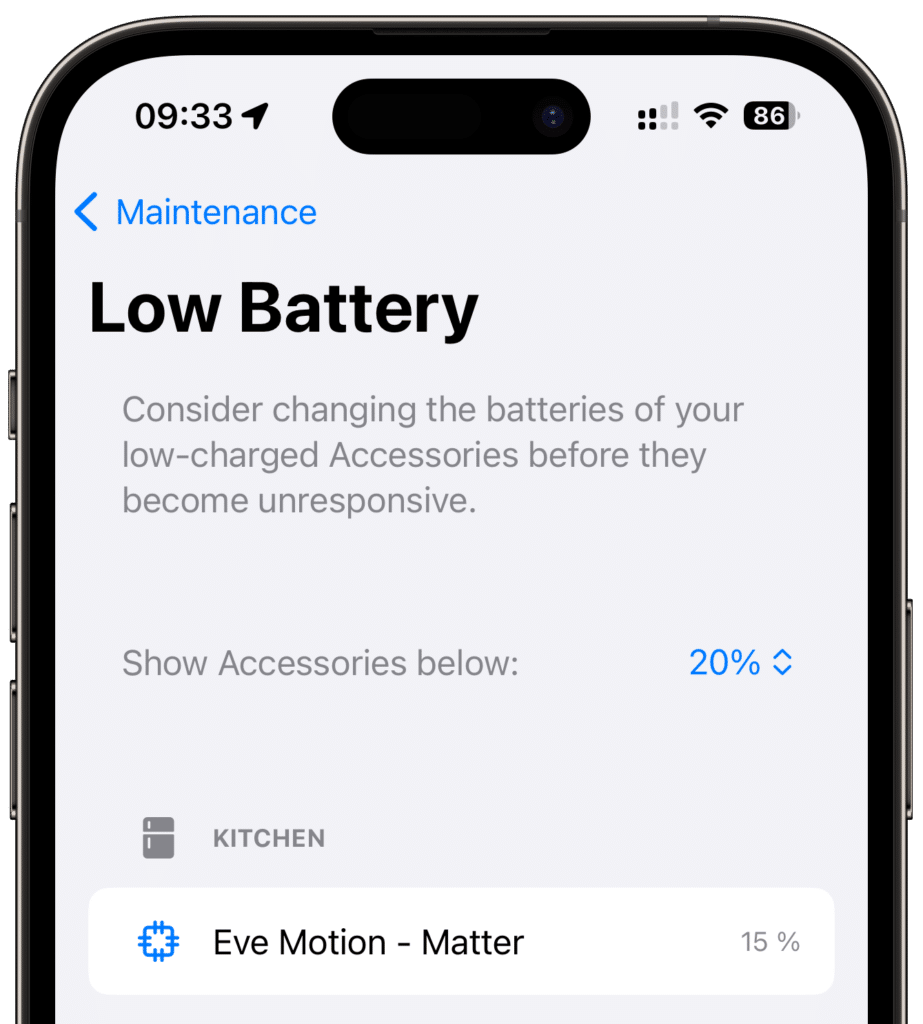
Not Reachable
Unreachable Apple Home and Matter accessories can have various causes, such as an empty battery or no network connection. You can find a step-by-step guide to resolve the problem in this post.
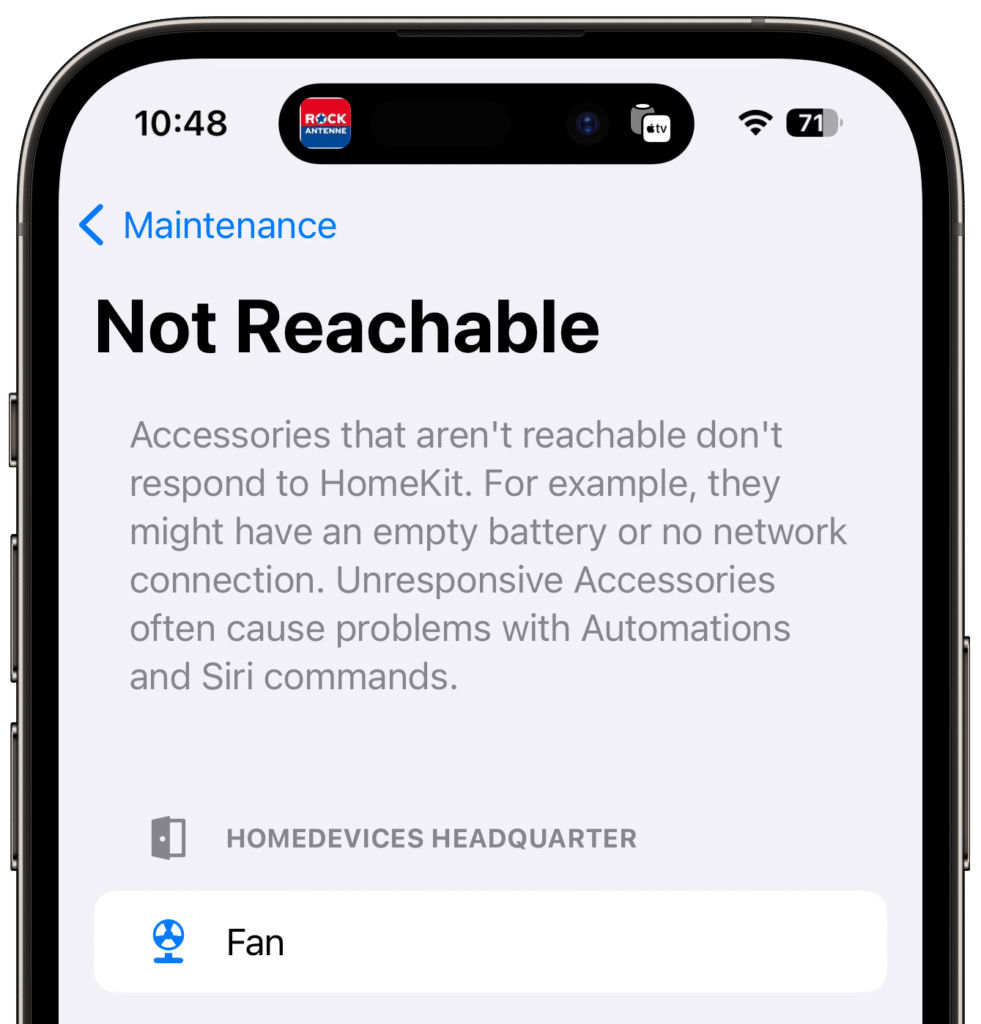
Blocked Accessories
Apple Home can block accessories that behave unexpectedly. If an accessory is blocked, action is required on your part. Before they respond again, you must explicitly unlock blocked devices.
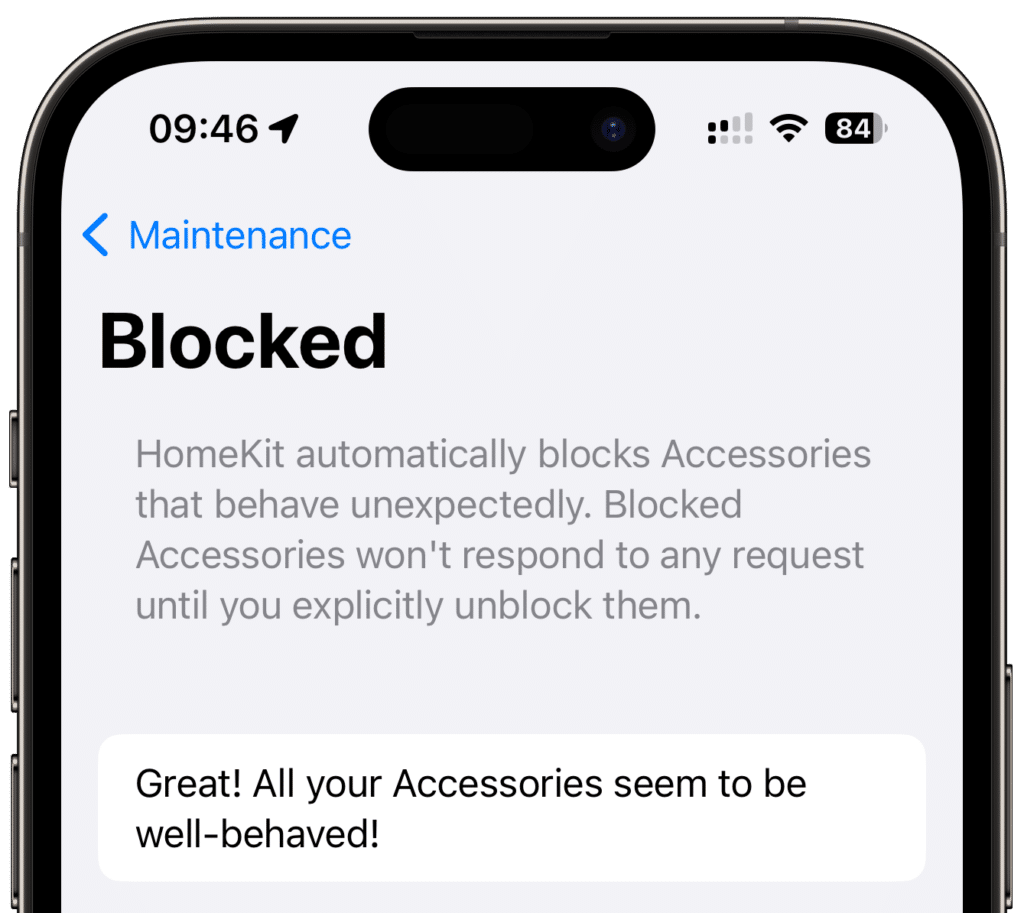
Default Room
If an accessory is not assigned to a specific room, it ends up in the default room. This can happen when devices are not directly integrated into Apple Home but through a hub. You should move such accessories to the correct rooms.
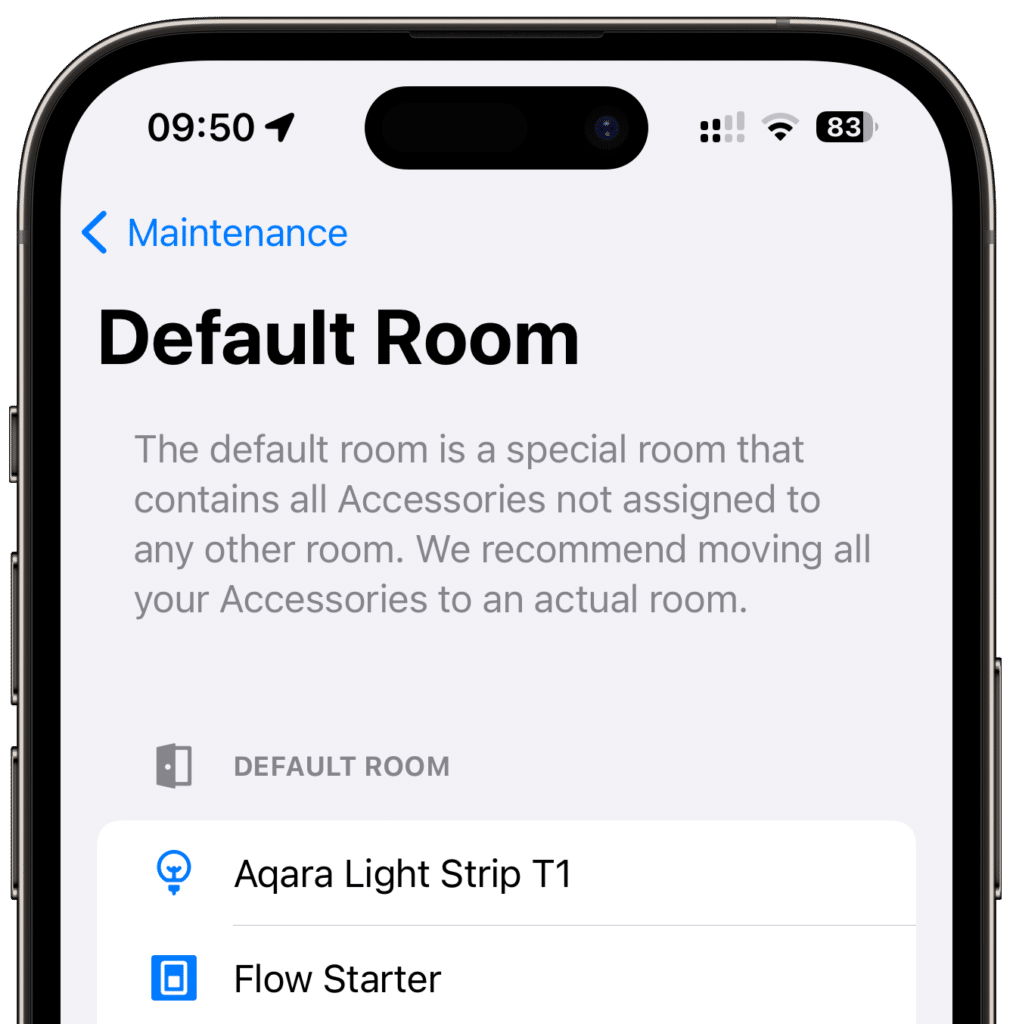
Missing Setup Code
Setup codes are required to set up Apple Home and Matter accessories. If a code is lost, the accessory can no longer be set up and may become electronic waste. For this reason, you should secure the codes. We have described how to do this quickly in this post.

Duplicate Serial Number
Usually, each device has a unique serial number. However, there are a few manufacturers and Homebridge plugins that use the same serial number for many accessories. This can lead to difficulties in identifying individual accessories and potentially cause problems with icons, setup codes, and backups. With Homebridge plugins, you can often change the serial number in the plugin settings.
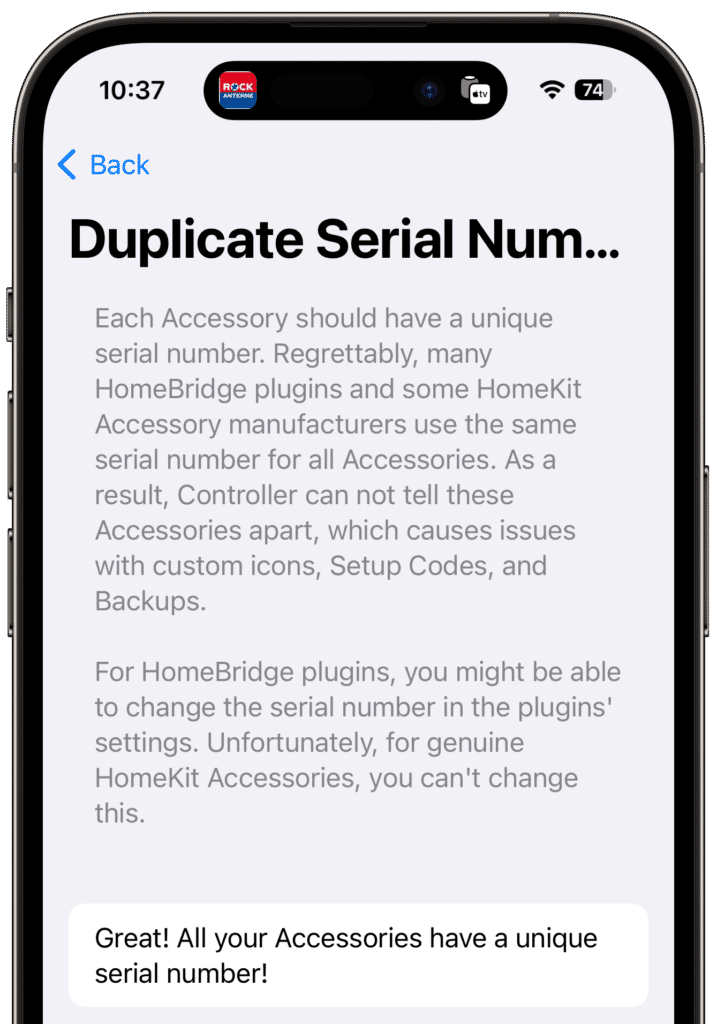
Missing Information
Controller for HomeKit uses accessory information for a variety of features. When information is missing, it can lead to problems with icons, setup codes, and backups. Often, unreachable accessories are the cause of missing information. In this post, we explain how to solve such problems.

Duplicate Name
In principle, you can give different accessories the same name. However, this not only confuses Siri but can also make it difficult for you to control them. Therefore, we recommend giving unique names whenever possible.

Automations
Automations bring the magic to a smart home and can take care of many tasks. To ensure that this continues, you should occasionally clean up your automations.
Missing Weekdays
Missing weekdays have caused problems in the past. In view of this, Controller for HomeKit provides an easy way to detect such automations, and you can add the missing weekdays to the corresponding automations with a single click.

Created by Siri
Since iOS 15, you can also create automations conveniently via Siri. To keep track of them, Controller for HomeKit provides an overview of all automations created by Siri.
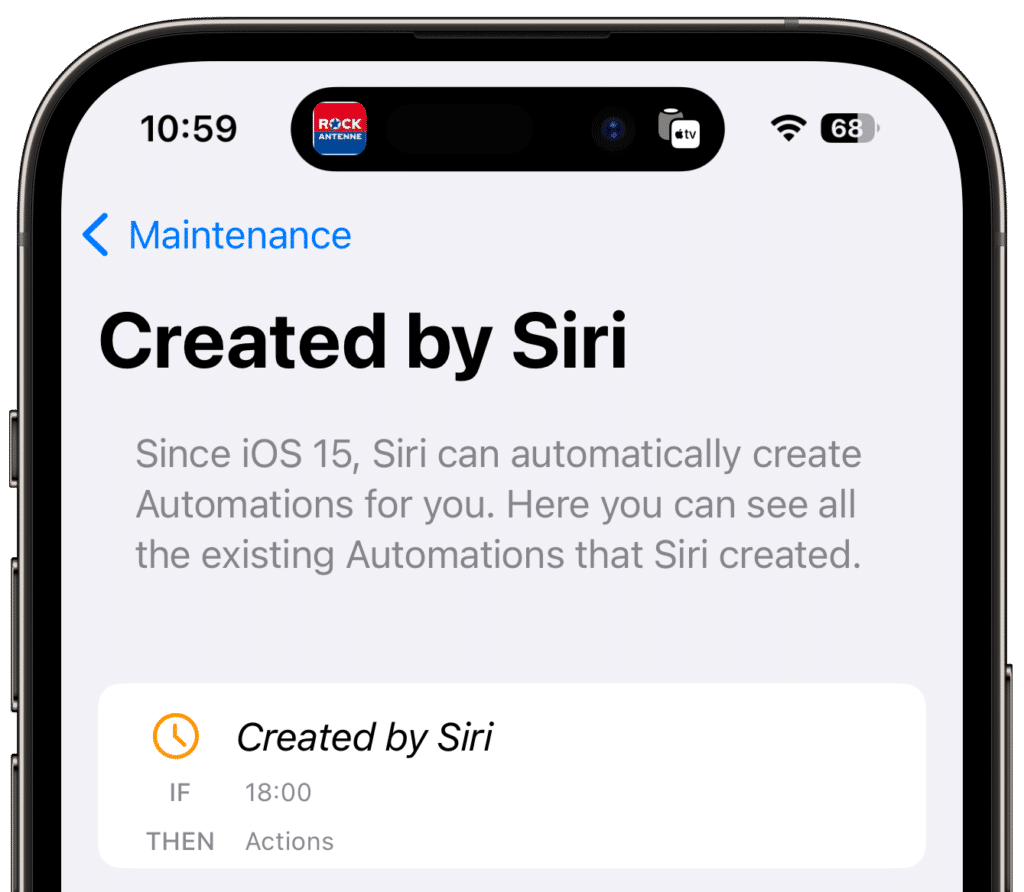
Lapsed Timer
If you create an automation that only runs once, you can delete the automation after it has been executed. You can quickly and easily detect such automations through “Lapsed Timers” and keep your automations organized.

Inactive Automations
Inactive automations are not executed by Apple Home. If you don’t plan to activate the automations in the future, you should delete them.
Tip: You can archive automations and scenes using backups to reuse them at a later time. You can find more information in this post.

Invalid Configuration
If an automation is missing a start event and/or an action or scene, it is invalid and will not be executed. For such automations, you should either add the missing pieces or, if the automation is no longer needed, delete it.
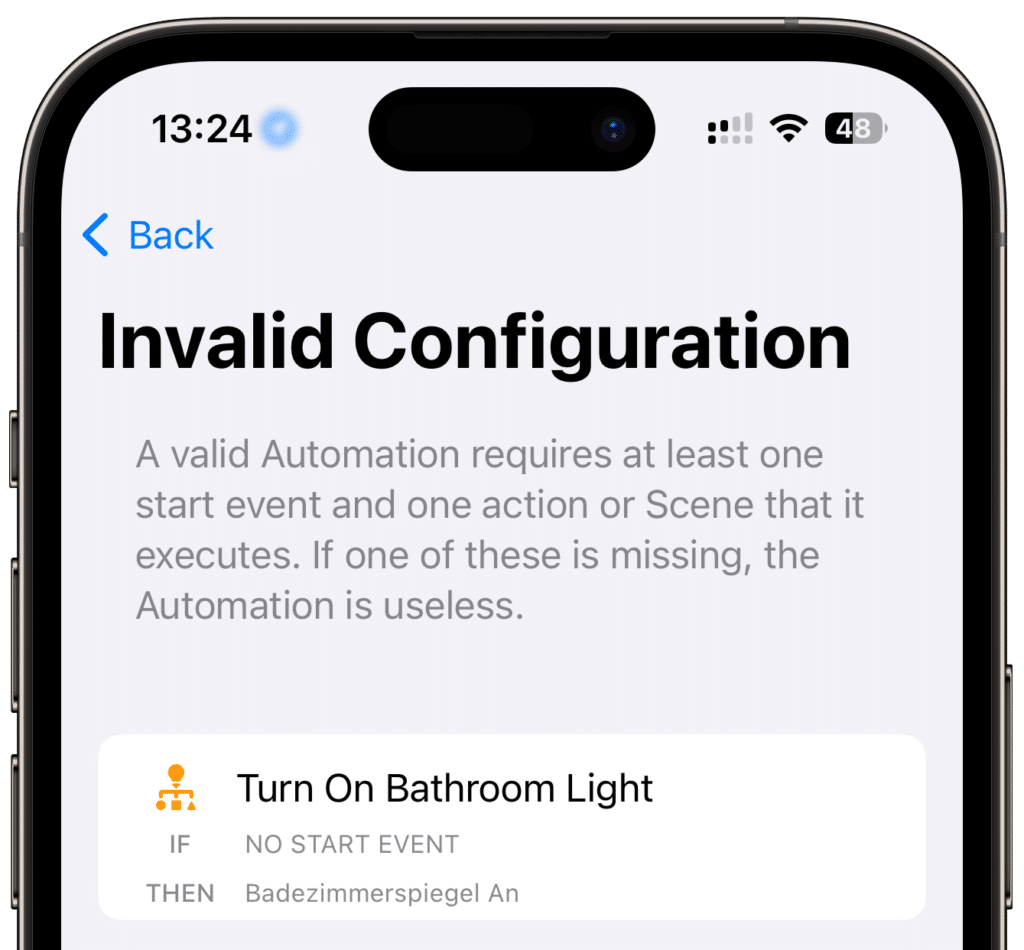
Duplicate Name
It is not possible to give the same name to different automations. However, due to synchronization issues with Apple Home, it may still happen that two automations have the same name. In that case, you should adjust the names to make them unique.
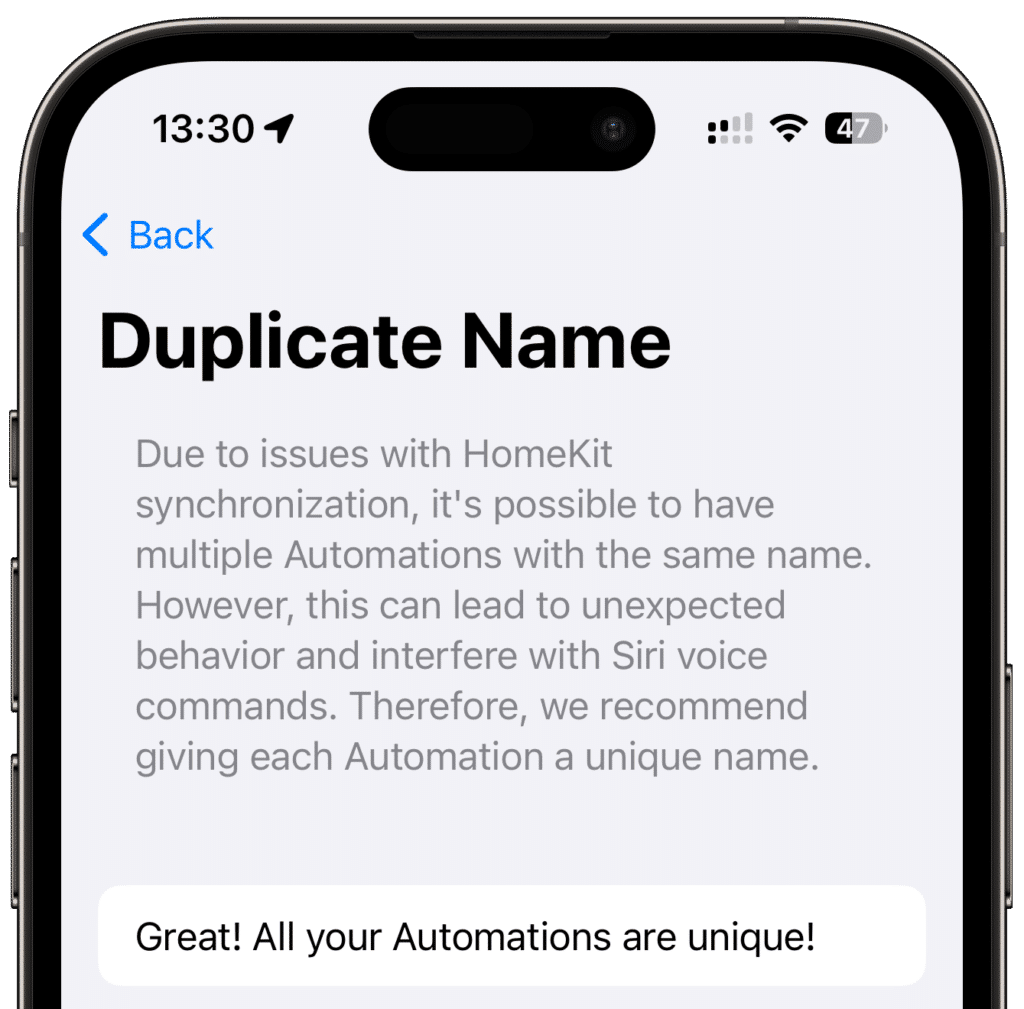
Scenes
Scenes are excellent for quickly performing multiple actions. Additionally, scenes must be used in automations created through third-party Apple Home apps. Since there is a limit of 100 scenes, they should be kept tidy. Controller for HomeKit once again saves you a lot of work here.
Apple-Exclusive or Empty
You should either fill empty scenes with actions or delete them. There are scenes that appear empty in Controller for HomeKit but actually contain Apple-exclusive actions. This includes controlling speakers and TVs, among other things. Unfortunately, Apple has not yet made these devices available to developers to this day. Therefore, before deleting, check if the scenes are actually empty.
Note: The four standard Apple scenes, “Good Night,” “Good Morning,” “Leaving Home,” and “Arriving Home,” cannot be deleted.
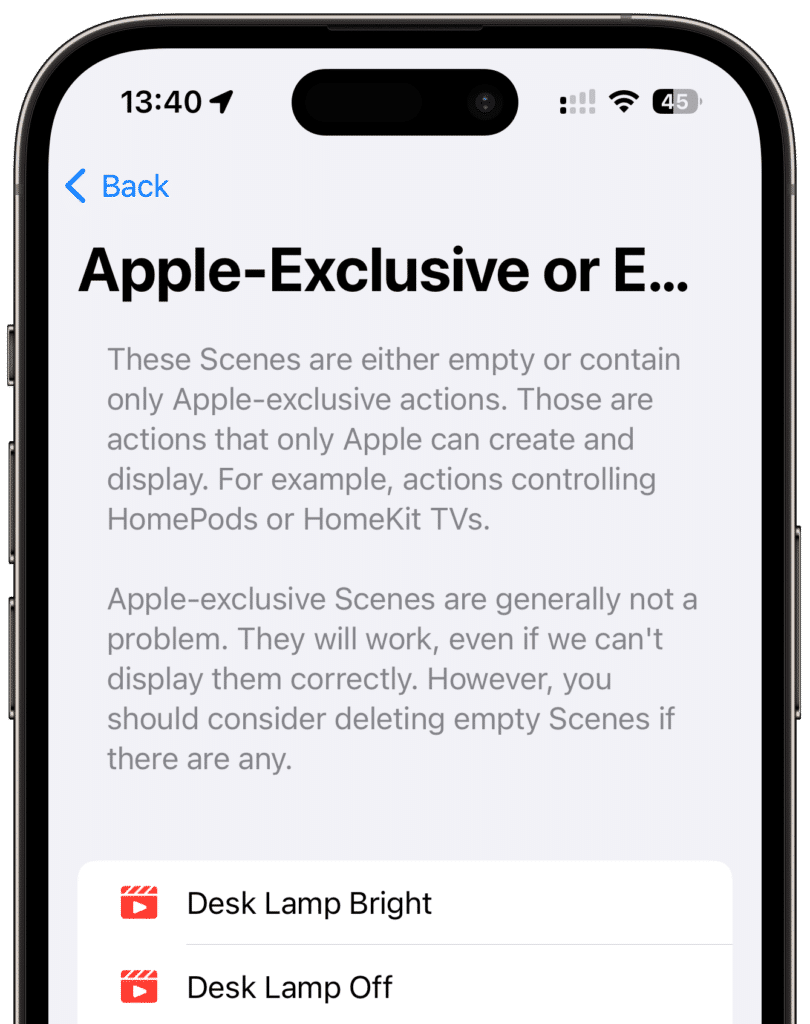
Available Scenes
As mentioned earlier, there is a limit of 100 scenes. If the limit is reached, you cannot create any more scenes. The “Available” section allows you to see at a glance how many scenes you can still create.

Duplicate Name
Just like with automations, synchronization issues with Apple Home can lead to duplicate scene names, which can cause unexpected behavior. Therefore, you should adjust duplicate names to make them unique.
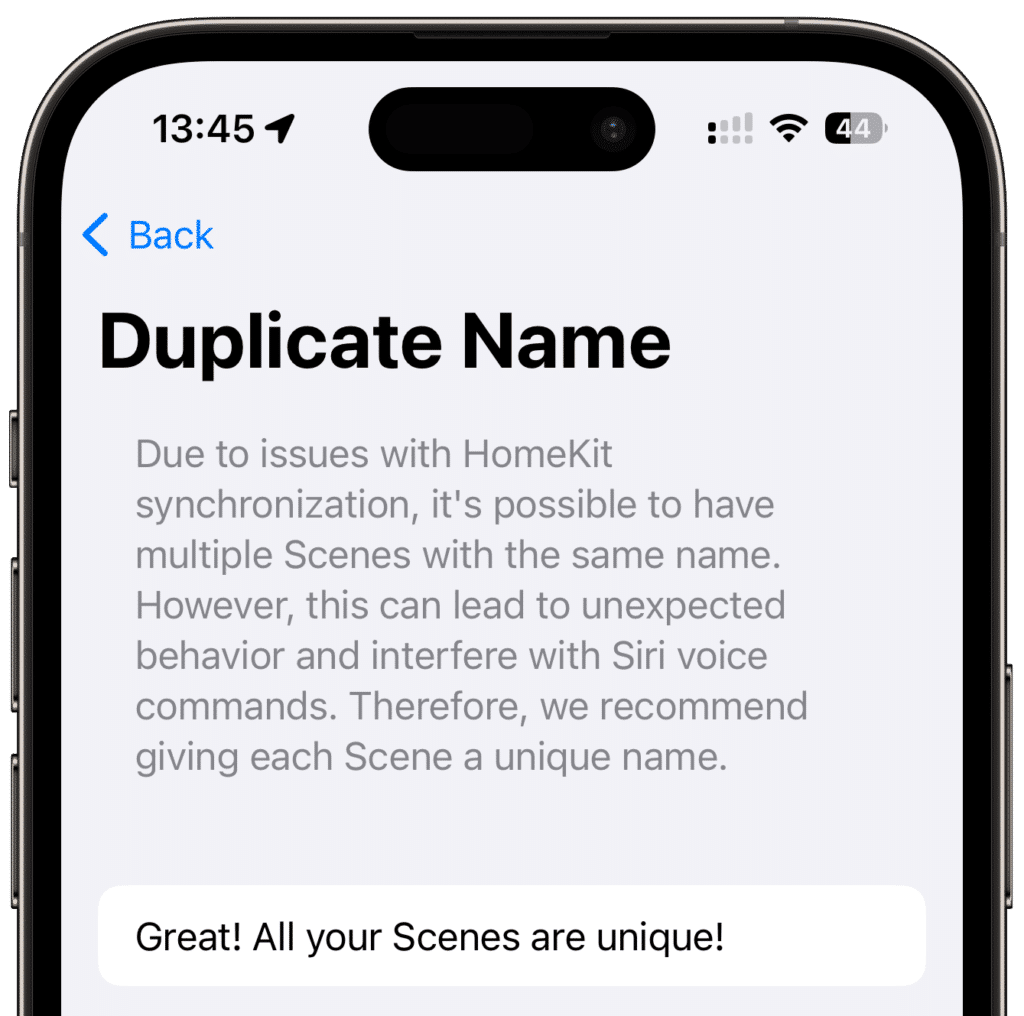
Miscellaneous
After cleaning up accessories, automations, and scenes, there are still some small details that we should take a closer look at.
Empty Rooms
Empty rooms contain no accessories. In a smart home, they serve no purpose, so you should delete empty rooms.
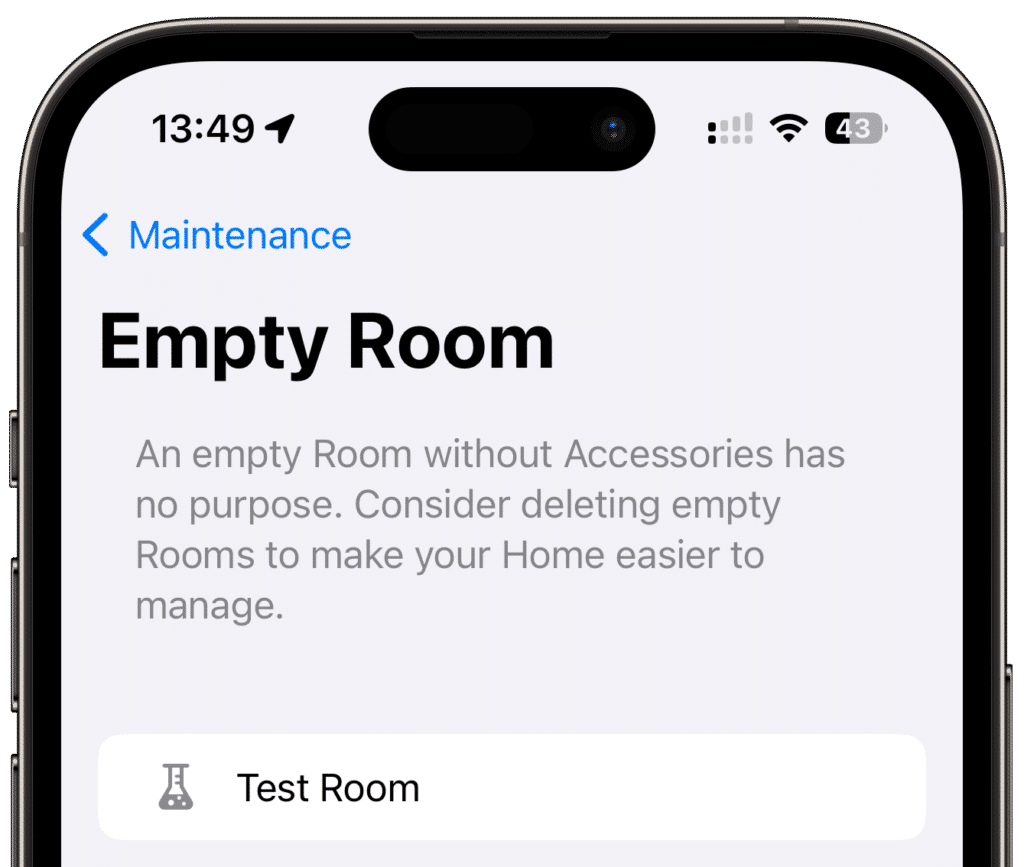
Empty Zones
Zones can be useful for organization, allowing you to group items by floors or indoor and outdoor areas. Afterwards, you can quickly turn off the lights on an entire floor or in the outdoor area using Siri. However, empty zones serve no purpose. You should also delete them.
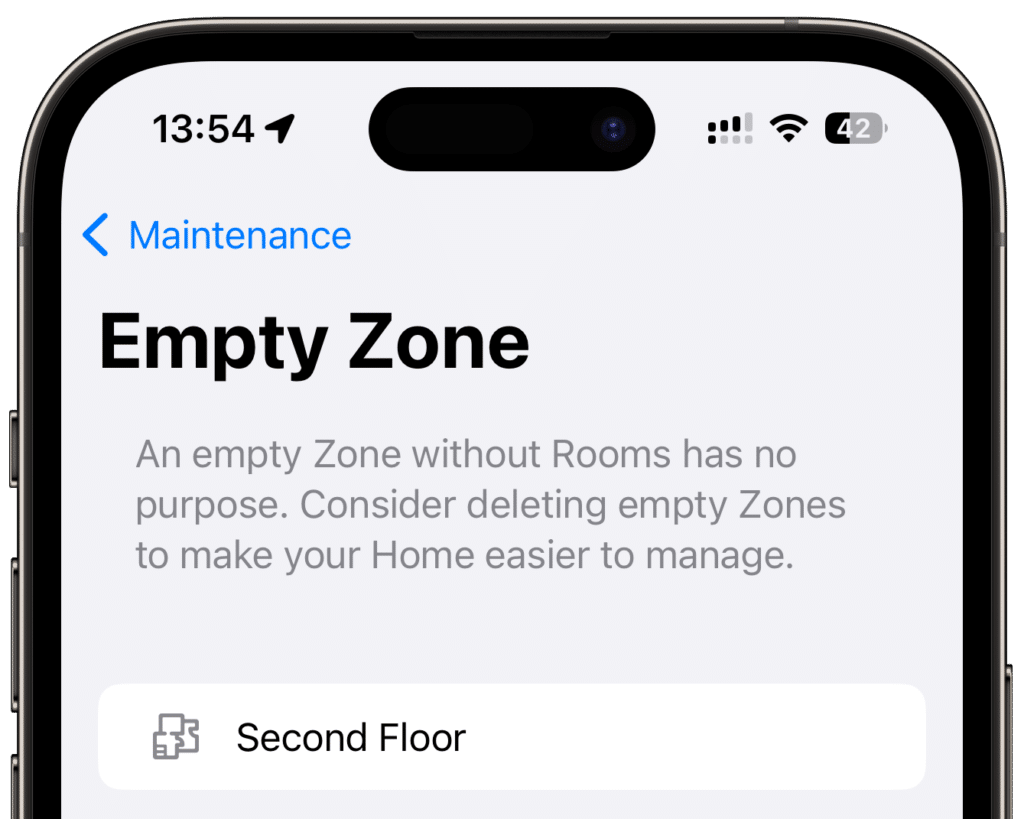
With that, your Apple Home is now clean and less susceptible to problems. It’s worth taking a regular look at the maintenance features.



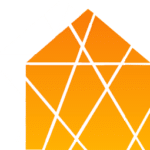
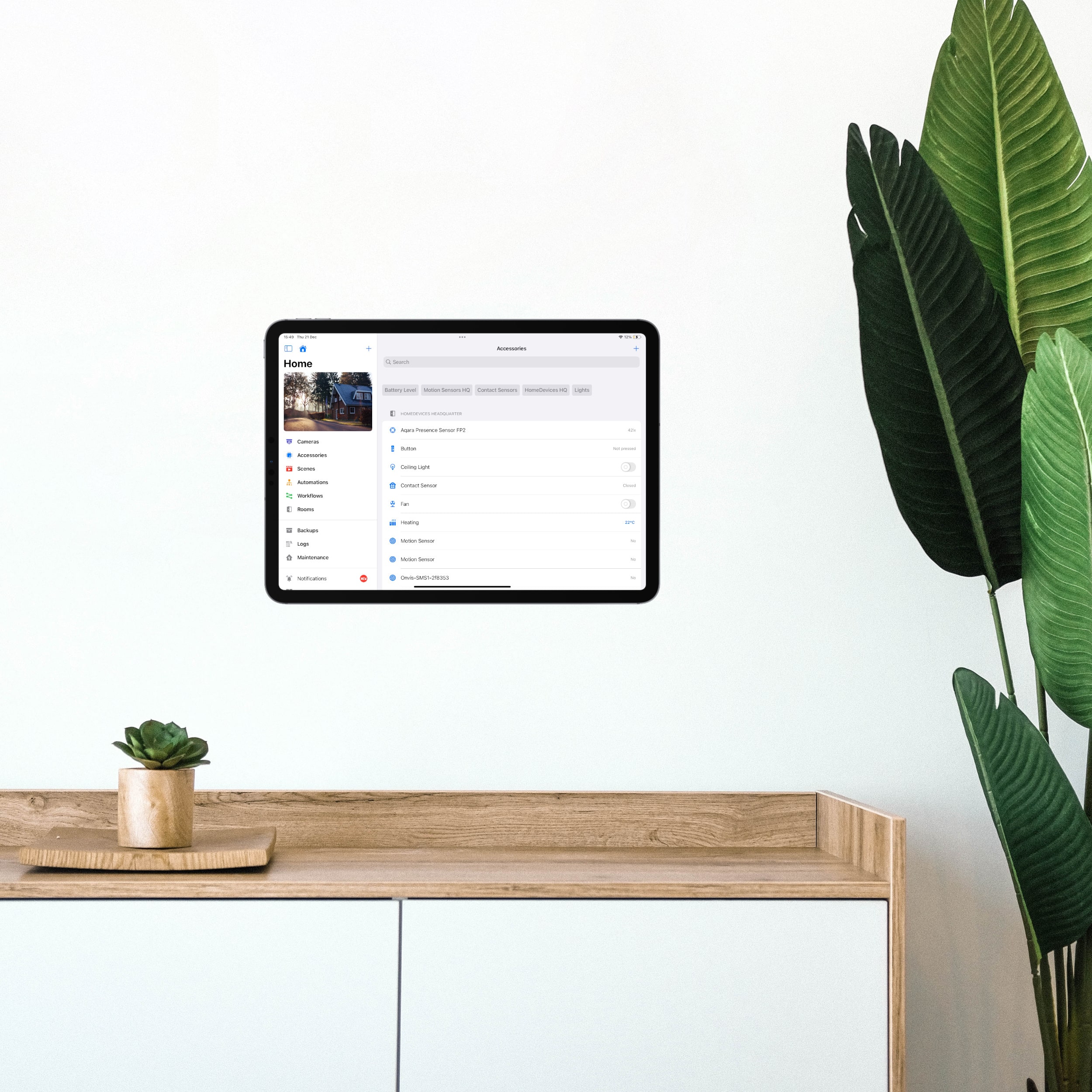


Leave a Reply